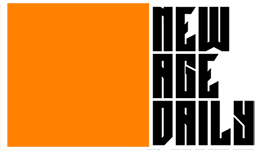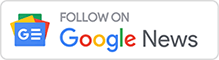Best 5 tech tricks to speed up your windows 11 system
Advertisement
Windows 11 is Microsoft’s most recent operating system, and it includes a slew of exciting new features.
However, some users may experience lag as a result of the upgrade.
Advertisement
Windows 11 surprises us with new features in the interface, gaming, the Microsoft Store, and more.
However, there is some criticism of Windows performance, such as Windows 11 running slowly.
Free Up Room in Storage Space
- Launch the Start menu, type Settings into the search bar, and then select best match.
- Select System from the sidebar, and then click the Storage tab.
- When you click Temporary files, you’ll see a list of temporary files in various folders on your PC.
- Delete temporary files.
- Go through the list and cross out any items that appear unnecessary. You can delete Windows Update Cleanup files as well as any unnecessary files from the Downloads folder.
- After you’ve made your choice, click Remove files.
- Return to Storage and delete any unnecessary files in the remaining categories. Take care not to delete any important system files.
- Restart your computer to allow the changes to take effect.
Remove Any Unwanted Programs
Advertisement
- Launch the Start menu, type Settings into the search bar, and then select best match.
- Select Apps from the sidebar, and then click the Apps & features tab.
- When you want to remove a specific programme from the list of installed programmes, select the three dots icon and click Uninstall.
- You can also uninstall pre-installed apps like Movies & TV, Weather, Xbox, and so on.
- Restart your computer after removing any unnecessary programmes.
Turn Off Visual Effects
- Select the Search icon and enter advanced into the search box. View advanced system settings by clicking.
- Click the Settings button in the Performance section.
- When the Performance Options window appears, select Adjust for best performance. Tick Show thumbnails instead of icons.
- Smooth edges of screen fonts in the option boxes below.
- Select Apply and then OK.
Turn Off Notifications
- Navigate to the Settings menu on your computer.
- Select Notifications & actions from the left panel after going to the System tab.
- Scroll down to see the Notifications from apps and other senders’ section.
- Disable notifications from unwanted apps. Make certain that no important apps’ notifications are turned off.
Improve Your Hardware
Hardware upgrades are one sure way to speed up your PC. RAM and SSD upgrades can make your system as fast as a new PC, and they are relatively cheap.
If your PC currently has 4GB of RAM, you should consider upgrading to at least 8GB of RAM. Similarly, SSDs outperform traditional HDDs. An SSD will ensure faster boot times and overall system performance.